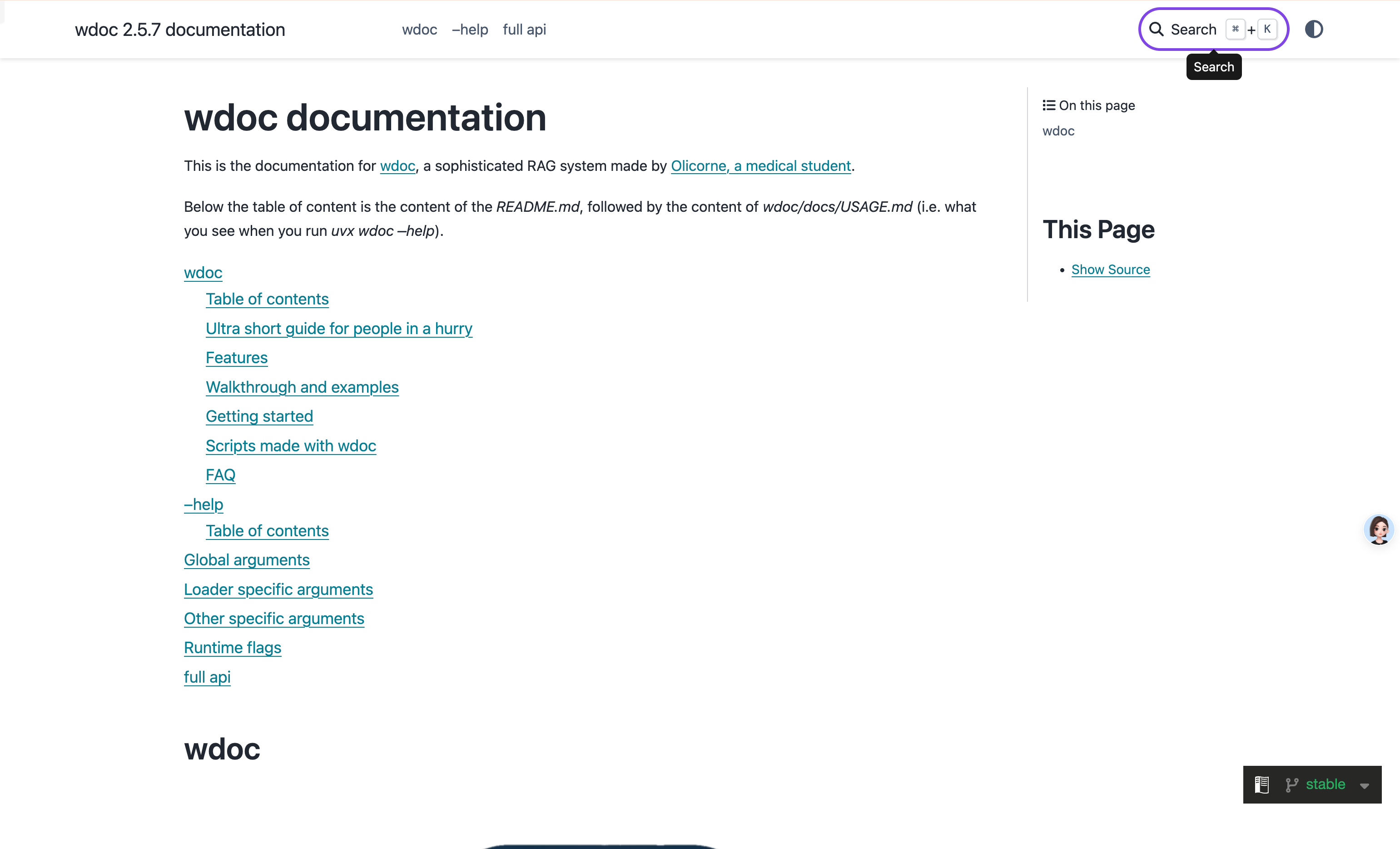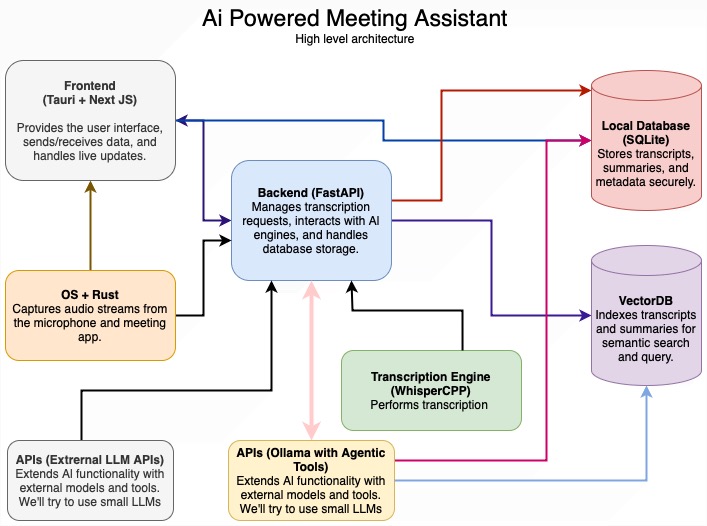AbletonMCP 通过模型上下文协议 (MCP) 将 Ableton Live 连接到 Claude AI,使 Claude 能够直接与 Ableton Live 交互和控制。此集成支持提示辅助音乐制作、音轨创建和 Live 会话作。
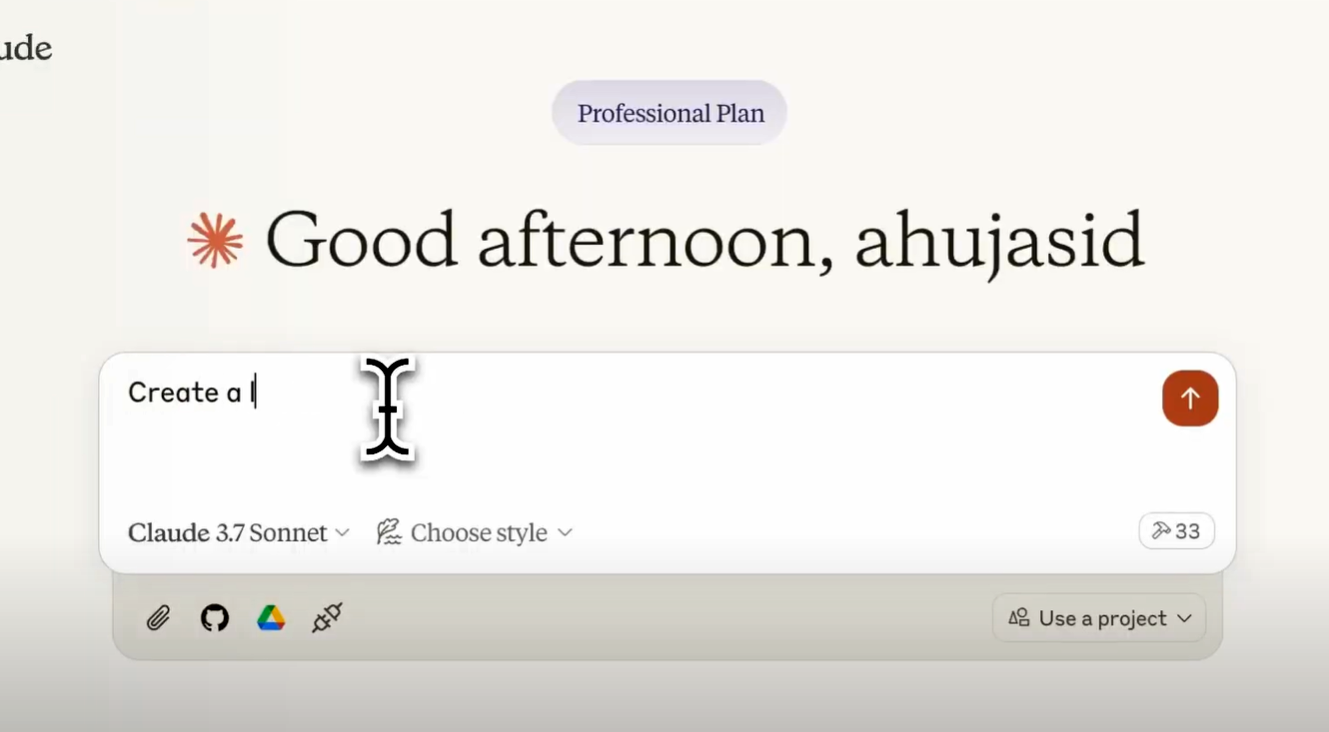
主要功能
-
双向通信:通过基于套接字的服务器将 Claude AI 连接到 Ableton Live
-
轨道作:创建、修改和作 MIDI 和音频轨道
-
乐器和效果选择:Claude 可以从 Ableton 的库中访问和加载正确的乐器、效果和声音
-
Clip 创建:创建和编辑带有音符的 MIDI Clip
-
会话控制:开始和停止播放、触发剪辑和控制传输
-
关键组件:
- Ableton Remote Script ():用于 Ableton Live 的 MIDI 远程脚本,用于创建套接字服务器来接收和执行命令
Ableton_Remote_Script/__init__.py - MCP 服务器 ():实现模型上下文协议并连接到 Ableton 远程脚本的 Python 服务器
server.py
- Ableton Remote Script ():用于 Ableton Live 的 MIDI 远程脚本,用于创建套接字服务器来接收和执行命令
安装
通过 Smithery 安装
要通过 Smithery 自动安装 Ableton Live Integration for Claude Desktop:
npx -y @smithery/cli install @ahujasid/ableton-mcp --client claude
先决条件
- Ableton Live 10 或更高版本
- Python 3.8 或更高版本
- UV 包管理器
如果您使用的是 Mac,请将 uv 安装为:
brew install uv
否则,请从 [uv 官网]安装[https://docs.astral.sh/uv/getting-started/installation/]
⚠️安装 UV 之前不要继续
Claude 桌面集成
- 转到 Claude > 设置 > 开发人员 > 编辑配置> claude_desktop_config.json 以包括以下内容:
{
"mcpServers": {
"AbletonMCP": {
"command": "uvx",
"args": [
"ableton-mcp"
]
}
}
}
游标集成
运行 ableton-mcp 而不通过 uvx 永久安装它。转到 MCP >光标设置,并将其粘贴为命令:
uvx ableton-mcp
⚠️只运行 MCP 服务器的一个实例(在 Cursor 或 Claude Desktop 上),不能同时运行两者
安装 Ableton 远程脚本
-
从此存储库下载文件
AbletonMCP_Remote_Script/__init__.py -
将文件夹复制到 Ableton 的 MIDI Remote Scripts 目录。不同的作系统和版本具有不同的位置。其中之一应该有效,您可能需要查看: 对于 macOS:
- 方法 1:转到应用程序>右键单击 Ableton Live 应用程序→显示包内容→导航到:
Contents/App-Resources/MIDI Remote Scripts/ - 方法 2:如果第一种方法中没有,请使用直接路径(将 XX 替换为您的版本号):
/Users/[Username]/Library/Preferences/Ableton/Live XX/User Remote Scripts
对于 Windows:
- 方法 1: C:\Users[用户名]\AppData\Roaming\Ableton\Live x.x.x\Preferences\User Remote Scripts
- 方法 2:
C:\ProgramData\Ableton\Live XX\Resources\MIDI Remote Scripts\ - 方法三:注意:将 XX 替换为您的 Ableton 版本号(例如,10、11、12)
C:\Program Files\Ableton\Live XX\Resources\MIDI Remote Scripts\
- 方法 1:转到应用程序>右键单击 Ableton Live 应用程序→显示包内容→导航到:
-
在 Remote Scripts 目录中创建一个名为 ‘AbletonMCP’ 的文件夹,并粘贴下载的 ‘__init__.py’ 文件
-
启动 Ableton Live
-
转到设置/首选项→链接、速度和MIDI
-
在 Control Surface(控制界面)下拉菜单中,选择 “AbletonMCP”
-
将 Input 和 Output 设置为 “None”
用法
启动连接
- 确保 Ableton 远程脚本已加载到 Ableton Live 中
- 确保在 Claude Desktop 或 Cursor 中配置了 MCP 服务器
- 当您与 Claude 互动时,应自动建立连接
与 Claude 一起使用
在 Claude 上设置配置文件,并且远程脚本在 Ableton 中运行后,您将看到一个带有 Ableton MCP 工具的锤子图标。
能力
- 获取会话和跟踪信息
- 创建和修改 MIDI 和音频轨道
- 创建、编辑和触发剪辑
- 控制播放
- 从 Ableton 的浏览器加载乐器和效果器
- 向 MIDI Clip 添加音符
- 更改速度和其他会话参数
示例命令
以下是您可以要求 Claude 执行的作的一些示例:
- “Create an 80s synthwave track” 演示
- “创建 Metro Boomin 风格的嘻哈节拍”
- “使用合成贝司乐器创建新的 MIDI 轨道”
- “为我的鼓添加混响”
- “创建带有简单旋律的 4 小节 MIDI 剪辑”
- “获取有关当前 Ableton 会话的信息”
- “将 808 鼓组机架加载到所选轨道中”
- “将爵士和弦进行添加到轨道 1 中的 Clip 中”
- “将速度设置为 120 BPM”
- “播放轨道 2 中的 Clip”